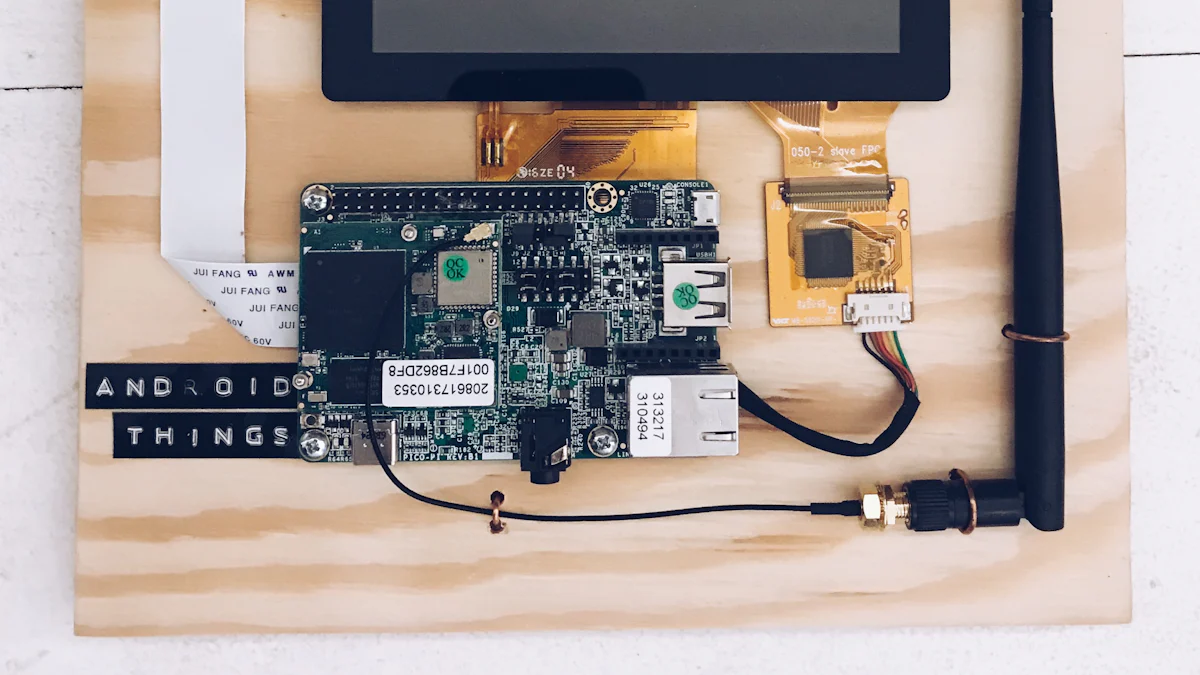
Visual TFT: An Overview
Visual TFT is a powerful software designed specifically for configuring Serial port screens. With its extensive range of features, it enables users to create user-friendly Human-Machine Interface (HMI) interfaces effortlessly. Whether you are a developer, hobbyist, or enthusiast, Visual TFT provides an intuitive platform for designing and customizing HMI screens.
By gaining a solid understanding of the hardware components involved and following the step-by-step installation process, you can easily configure a Serial port screen using Visual TFT. This software empowers users to create visually appealing and interactive interfaces that enhance the overall user experience.
Exploring Serial Port Screens and Hardware Components
Understanding Serial Port Screens
Serial port screens are display devices that utilize the serial communication protocol to receive and display data. They play a crucial role in various applications, ranging from industrial automation to consumer electronics. These screens provide a visual interface for users to interact with devices or systems.
One commonly used serial communication standard is RS232. It defines the electrical and physical characteristics of the connection between devices. RS232 enables reliable data transmission over long distances, making it ideal for connecting serial port screens to other devices.
Essential Hardware Components
To configure a Serial port screen, several hardware components are required. These include cables, connectors, and a power supply. Cables serve as the medium through which data is transmitted between the screen and other devices. Connectors ensure secure connections between different components.
The power supply provides the necessary electrical energy to operate the Serial port screen. Depending on the specific screen model, power can be supplied through USB ports or dedicated power connectors.
Understanding these hardware components is essential for successfully configuring a Serial port screen with Visual TFT software.
Step-by-Step Installation and Setup of Visual TFT
Downloading and Installing Visual TFT
To begin the process of configuring a Serial port screen with Visual TFT, you need to download and install the software. The first step is to visit the official website of Visual TFT and locate the download section. From there, you can choose the appropriate version of Visual TFT for your operating system.
Once the software is downloaded, follow the step-by-step installation guide provided by the Visual TFT team. This typically involves running the installer file and following the prompts on your screen. Make sure to review any system requirements or compatibility information to ensure a smooth installation process.
Setting up Visual TFT
After successfully installing Visual TFT, it’s time to set up the software according to your preferences and requirements. Start by configuring preferences such as language settings, default project templates, and interface options. These settings can be accessed through the software’s menu or preferences panel.
Next, create a new project in Visual TFT by selecting the appropriate option from the menu or toolbar. This will open a blank canvas where you can start designing your HMI interface. Take some time to familiarize yourself with the various tools and features available in Visual TFT, as they will greatly enhance your ability to create engaging and interactive interfaces.
By following these steps, you will have successfully installed and set up Visual TFT for configuring your Serial port screen.
Connecting Visual TFT with Serial Port Screen
Establishing the Connection
To connect Visual TFT with a Serial port screen, you need to establish a physical connection between the screen and your computer. Start by connecting the appropriate cables, such as an RS232 cable, between the Serial port screen and the computer’s serial port or USB-to-serial adapter. Ensure that the connections are secure and properly aligned.
Once the physical connection is established, configure the communication settings in Visual TFT to match those of your Serial port screen. This includes selecting the correct baud rate, parity, data bits, and stop bits. These settings ensure that Visual TFT can communicate effectively with your screen.
Verifying the Connection
After establishing the connection between Visual TFT and the Serial port screen, it’s essential to verify that they are communicating correctly. Test the connection by sending simple commands or data from Visual TFT to see if they are displayed on the screen. This step helps confirm that both devices are synchronized and working together as expected.
If any issues arise during this process, troubleshooting common connection issues can help identify and resolve them. Check for loose connections, incorrect communication settings, or compatibility problems between hardware components.
By successfully establishing and verifying the connection between Visual TFT and your Serial port screen, you can proceed to configure and customize your HMI interface.
Customizing Screen Properties and Display Options in Visual TFT
Understanding Screen Properties
Visual TFT provides a wide range of customizable screen properties that allow you to tailor the appearance and behavior of your HMI interface. These properties include screen size, resolution, and orientation. By exploring these options, you can ensure that your interface fits the specific requirements of your project.
Adjusting the screen size allows you to optimize the layout of your elements and make efficient use of available space. You can also modify the resolution to enhance the clarity and sharpness of graphics and text on the screen. Additionally, Visual TFT enables you to change the orientation of the screen, allowing for both portrait and landscape modes.
Display Options in Visual TFT
In addition to customizing screen properties, Visual TFT offers various display options to enhance the visual appeal of your HMI interface. You can configure color schemes and themes to create a consistent look and feel throughout your design. This includes selecting different color palettes or creating your own custom colors.
Furthermore, Visual TFT allows you to add images, icons, and fonts to personalize your interface further. You can import image files or choose from a library of preloaded icons to represent different functions or elements within your design. Additionally, selecting appropriate fonts helps improve readability and overall aesthetics.
By leveraging these customization options in Visual TFT, you can create visually appealing and user-friendly HMI interfaces that align with your project’s requirements.
Enhancing HMIs with Functionality and Interactivity in Visual TFT
Implementing Functionality
Visual TFT empowers you to add various interactive elements to your HMI interface, enhancing its functionality and usability. You can incorporate buttons, sliders, and input fields to provide users with intuitive ways to interact with your application. These elements can be easily added and customized using the tools provided by Visual TFT.
Furthermore, Visual TFT allows you to configure touch gestures and interactions for a seamless user experience. You can define gestures such as swiping, pinching, or tapping to trigger specific actions within your interface. This enables users to navigate through screens or control different functions effortlessly.
Creating Interactive HMIs
In addition to functionality, Visual TFT enables you to create highly interactive HMIs by incorporating dynamic screens with animations. You can design visually appealing transitions between screens or add animated elements that respond to user inputs. This enhances the overall user experience and makes the interface more engaging.
Moreover, Visual TFT supports data visualization and real-time updates, allowing you to display information in a meaningful way. You can create charts, graphs, or gauges that dynamically represent data from sensors or other sources. Real-time updates ensure that the displayed information remains accurate and up-to-date.
By leveraging these features in Visual TFT, you can create HMIs that not only offer advanced functionality but also provide an immersive and interactive experience for users.
Troubleshooting and Optimizing the HMI Experience
Common Troubleshooting Issues
While using Visual TFT to configure your Serial port screen, you may encounter some common issues. Identifying and resolving these issues is essential for a smooth HMI experience. Some common troubleshooting areas include:
Identifying and resolving common issues in Visual TFT: This involves addressing any software-related problems that may arise during the configuration process. It could include issues with installation, compatibility, or functionality.
Troubleshooting communication errors: Communication errors between Visual TFT and the Serial port screen can occur due to various reasons such as incorrect settings or faulty connections. By identifying and rectifying these errors, you can ensure seamless data transmission between devices.
Optimizing the HMI Experience
To provide an optimal user experience, it’s important to optimize your HMI interface created with Visual TFT. Consider implementing the following best practices:
Improving performance and responsiveness: Optimize your code by minimizing unnecessary calculations or delays. Use efficient algorithms and techniques to ensure smooth performance of your interface.
Tips for optimizing user interaction and navigation: Design intuitive layouts with clear navigation paths to enhance usability. Use appropriate button placement, labeling, and visual cues to guide users through the interface seamlessly.
By troubleshooting common issues and optimizing the HMI experience, you can ensure that your Visual TFT-based Serial port screen delivers a reliable, efficient, and user-friendly interface.
Wrapping Up the Guide to Configuring a Serial Port Screen with Visual TFT
In conclusion, Visual TFT provides a comprehensive solution for configuring Serial port screens and creating user-friendly HMI interfaces. By following the step-by-step guide outlined in this article, you can easily set up and customize your HMI interfaces according to your project requirements.
Additionally, troubleshooting common issues and optimizing the HMI experience ensures a smooth and efficient user interaction. By addressing any problems that may arise and implementing best practices for performance and usability, you can enhance the overall experience of your HMI interface.
Whether you are a developer, hobbyist, or enthusiast, Visual TFT empowers you to create engaging HMIs that meet your specific needs. With its powerful features and intuitive interface, it is an invaluable tool for designing visually appealing and interactive interfaces.
About US
Follow us
SEPINE MICROPHONE, an audio company established in 2003, with our headquarter locating in China . SEPINE is not just a brand for selling microphones and making profits. We have our R&D, QC and marketing & sales to utilizing the advanced technology to produce the very best and user-friendly sound equipment.
Address
Bldg4,Youshen Industrial Area,BaoanDistrict,Shenzhen,Guangdong,China
Contacts
sales@sepine.com
+86 13410056292
See Also
The Definitive Guide to Selecting a Wireless Microphone with Reliable Frequency
The Complete Guide to Balanced XLR and Unbalanced 6.3 Combo Connectors for UHF Wireless Microphones
The Comprehensive Guide to Selecting the Perfect USB Microphone for Gamers
The Definitive Guide to Infrared Synchronization for Wireless Microphones
The Complete Review of the UHF 2 Ch Wireless 2 x Microphone Set with XLR Balanced Output